Ordering Tips
It's easy and simple to place an order in citifloraflowers.com follow the 6 steps below:
Select the gift item that you would like to order. Click on the image to read the complete details and to add more product options available.
Click the Add to Cart Button to add the gift item on your cart. Click on the Shopping Cart Icon on the left side.
This step will show you your cart item. You can alter the quantity by choosing the add and subtract button beside the word Qty. Click the Checkout Button to go to the next step.
If you wish to remove an item in your cart just click the Delete Button beside the item name.
If you wish to add more items click the Continue Shopping Link then start again step 1.
You will now be at the Secure Checkout page that has 4 sub steps:
1. Check-out Options – this step will allow you to Sign-in if you’re already a returning customer or to Sign-up if you are first time buyer then update or fill in the Billing and Shipping Address Forms
All fields with * are required
2. Delivery Method – Once you click the Save Button it will display the Delivery Method. This step displays your preferred shipping method. In this step you can also input your comments regarding your order (e.g. preferred delivery date and time, free gift card message, etc.) with a maximum of 200 characters then click the Continue Button to proceed to the next step.
3. Payment Method – this step displays your preferred payment options. You can either choose to pay using Bank Deposit, Money Transfer, Credit Card/Debit Card/Paypal or Cash On Delivery.
4. Confirm Order – After selecting your preferred payment options, this step will display the summary and the total amount of your order. Click on the Confirm Order Button to proceed to Step 5.
This step depends on the payment method you choose after clicking the Confirm Order Button:
If you choose Paypal
You will be redirected to the Paypal's website and can login to your Paypal account or create an account if you don’t have Paypal account yet then your payment will be processed and once your Paypal account is charged there will be a link that you must click to return to our website and complete the final step the Step 6.
If you choose Cash On Delivery
Your order would be successfully processed after clicking the Confirm Order Button. You will receive an email notification of the order details
Congratulations! You have reached The Final Step. Your order has been received, saved and paid. You will also receive an email confirmation from us and from the online payment method from Paypal.
Check your Spam, Bulk or Junk folder first if the confirmation emails did not enter your Inbox.
We will be the one to contact you by email or phone if there is a problem in your order.